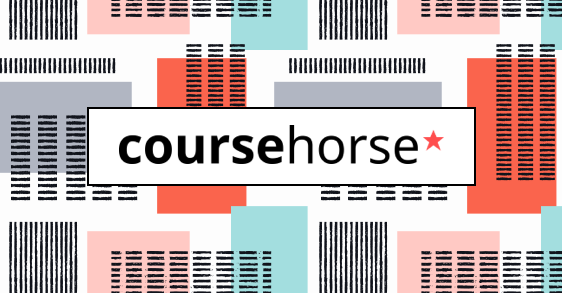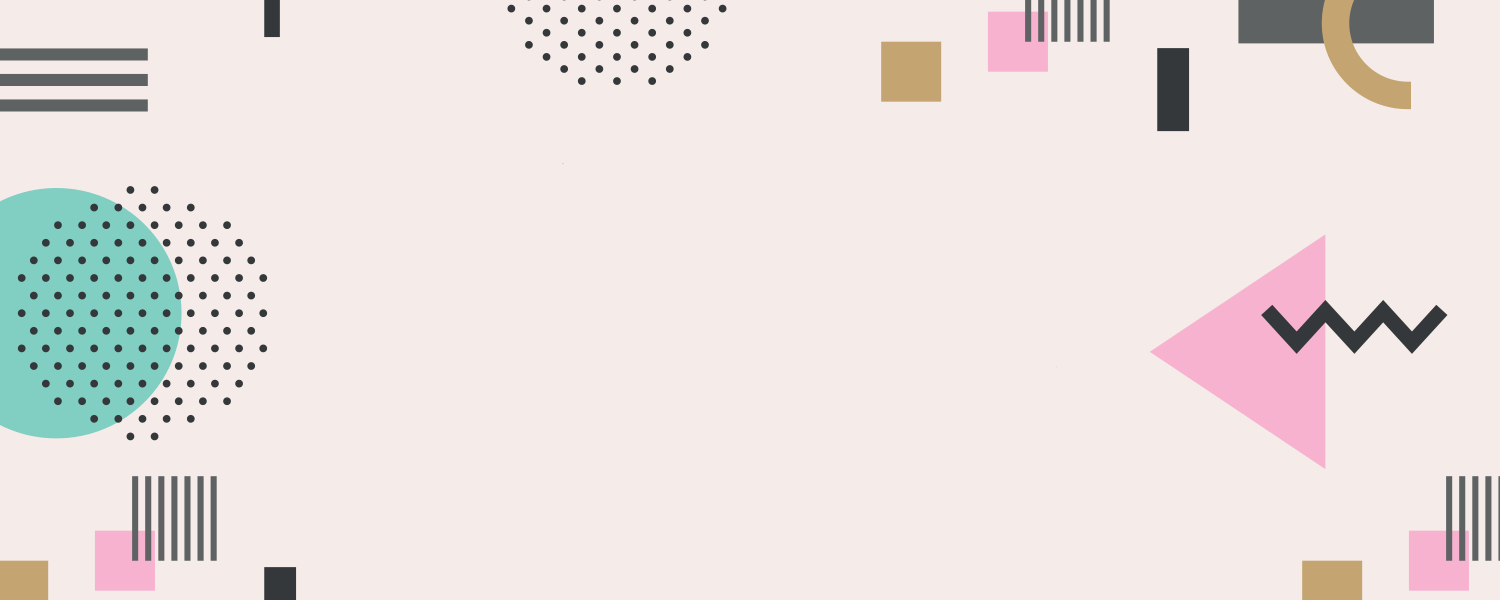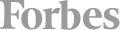On this 3-day beginner to intermediate class you will complete a series of Real World publishing projects including an advertisement, letters and articles, an advertisement, a magazine cover, a map, a travel brochure and more.
Our instructors will lead you step-by-step through each project, teaching the correct workflow, how to master each tool and useful shortcuts to speed up your production.
Course Outline
Getting Started
This exercise will introduce you the InDesign Interface before creating a Presidential Letter.
- Welcome to InDesign 2019
- New Document Settings
- Understanding Units
- Creating a document
- Layout and Navigation
- Understanding Workspaces
- Accessing Panels
- Creating a Text Frame
- Frame vs Content
- Anatomy of a Frame
- Adding placeholder text
- Where to turn on Grids and Guides
- The Properties Panel
- The Character Panel (basic overview)
- The Paragraph Panel (basic overview)
- Basic Text Spacing & Alignment
- All about Adobe Fonts
Top Secret! Letter Creation
This exercise will introduce you to the basics of creating a document, by having you re-create a de-classified UFO letter.
- Creating a Print Document
- Understanding the Parts of a Letter
- Working with and Re-sizing Text Frames
- Importing and Managing Graphics
- Working with Bullets
- Saving an InDesign Project
- Multi-Frame Document
- More Text Attributes
- Position Text with Baseline Shift
- Paragraph Spacing
- Control Leading in Character Options
- Using Tabs
- Hanging Bullets and Check Marks
- Adding Hyphenation/Discretionary
Simple Magazine Ad
In this exercise, you will create an entire magazine ad, pulling in a photo, graphic logo and laying out text.
- Creating Document for Print
- Setting the Bleed
- The Rectangle Frame Tool
- Working with Headlines
- Placing Images
- Combining Text and Images
- Auto Drop Caps vs Manual Drop Caps
- Layout Adjustments
Pyramid Pets Article
In this lesson, you will learn the basics of page layouts along with more text manipulation. You will master paragraph spacing, leading, and use tabs to complete the layout.
- Creating a 1-Page article for web
- Simple Layout Sketching
- Creating a Document based on Sketch
- Working with a Multi-Column Document
- Rectangle Frame Tool Again!
- Adding Graphics Elements
- Placing and formatting images
- Text Wrapping
- Working with Loaded Cursors
Pure Elegance: 2-Page Simple Magazine Ad
Learn how to create and layout a 2-Page Magazine Ad for Print.
- Setting up the Document as a 2-Page Spread
- Working with Facing Pages
- Understanding & Working with Bleed
- Working with and formatting Bulleted Lists
- Working with FX to solve object issues
- Simple Paragraph Formatting
- Working with Decorative Fonts
- Printing as a Spread
- Simple Web Export
- Working with the Pages Panel
Creating Basic Shape Elements
In this lesson, you will learn how to create useful graphics and effects within InDesign to use in your projects.
- More About Vector vs Raster
- Understanding the Pen Tool
- Pen Tool Exercises
- Segments, Anchor Points, Curves
- Creating Custom Shapes & Page Elements
- Use Shape Tools more efficiently
- Working with Gradients for lighting
- Working with Effects to enhance graphics
- Simple Perspective graphic creation
The Ultimate Lemon Cake
In this lesson, you will take your new text and graphics skills to the next level by creating a one-page recipe for a delicious cake!
- Setup one-page document for web distribution
- Layout a one-page recipe with images
- Working with Image Content within Frames
- Create custom graphics elements
- Combine images with frames with FX
- Learn how to use the Direct Selection Tool
- Understanding Text Import Options
- Working with Swatches
- Saving Custom Swatches
- Streamline for Online Web Distribution with an option to print
Haunted Tours Map
In this lesson, you will use what you have learned so far to create a map guide for a Haunted Tour service in Hollywood, CA.
- High Quality vector map creation
- Manipulating vector maps
- Using the Ellipse Frame Tool
- Grouping Elements
- Working with Multiple FX on single object
- Output your map as a downloadable and Printable PDF
Postcard Promotional
Learn how to setup and create a two-sided promotional postcard for print.
- Setting up a 2-Sided Project for Print
- Working with custom-sized documents
- Bar Codes/QR Codes and Beyond
- Generating a QR Code
- Understanding Basic Blending Modes
- Using FX to blend edges
Retro Fashion Magazine Cover
Layout and Design an amazing retro-style Magazine Cover. Learn about the parts of a magazine cover and use Paragraph and Character Styles to aid in repetitive styling.
- The parts of a magazine cover
- Creating a rough layout
- Creating & Applying Paragraph Styles
- Style Modifications
- Anatomy of the Paragraph Styles Panel
- Importing vector graphics
- Previewing your Layout in various ways
- Saving as an InDesign Project vs Template
The Newspaper - Design & Layout
Use the powerful Paragraph Styles to design and layout a Newspaper for print.
- Understanding the parts of a Newspaper
- Popular Newspaper sizes
- Roughing out the layout
- Create and manage a multi-page document
- Working with multiple spreads repetitive content using the Pages Panel
- Working with spanned content
- Turning on and modifying the Baseline Grid
- Stylizing Text with Paragraph Styles
- Managing multiple columns
- Spell checking
- Adding simple graphics to add color
The Newspaper - Graphics & Images
Take the Newspaper to the next level by creating and customizing graphics and prep images with captions.
- Using Adobe Bridge to “tag” media
- Adding Metadata to media
- Adding Multiple images to multiple frames
- Working with image Captions
- Live vs Static Captions
- Manipulating Master Pages
- Creating Page Numbers
- Creating Repetitive Page Graphics
Switzerland Multi-Panel Brochure
In this lesson, you will learn to use InDesign's spell check feature, and the find and change feature.
- Understanding the various brochure folds
- Learn about 3rd party plugins for InDesign
- Creating a bi-fold, four panel brochures
- Start Page Numbers
- Managing your panels in Pages
- Spreads vs Pages
- Duplicating and Deleting Spreads
- Enhancing Logos
- Adding graphics to text elements for contrast
- Design and add text for Front and Back Panels
- Casually recording Paragraph Styles & Swatches
Switzerland Brochure Graphics
Add some wow factor to the travel brochure panels 3-4 by creating some amazing graphics.
- Use the Direct Selection Tool to modify Frames
- Use the Direct Selection Tool to modify shapes
- Converting points to Bezier Curves
- Re-create a Polaroid-style frame to display your travel images
- Sharing graphics and text between Spreads
- Working with FX to create shadows
- Layering Graphics for visual impact
- Working with Slugs
- Previewing your project
Fundamental Publishing & Export
Go into more depth on exporting for Print, Web and so much more. This lesson gives you an overview of your options for delivery and archive.
- Understanding PDF Options for Print InDepth
- PDF/X Version Breakdown
- Creating your own PDF Presets
- Understanding the various options for Web Export (JPG, PNG, other) and why you would use one over another
- What happens to your color on export
- What is the EPUB standard?
- Notes on Sending your work to an Inkjet or Laserjet
- Exporting Marks for the Printer
- Understanding Color Conversion
- Packaging your Project for Archive or Transfer



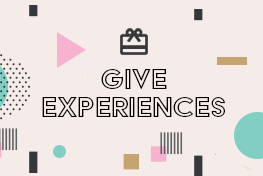 CourseHorse Gift Card
CourseHorse Gift Card