May 13th
10am–6pm EDT
Meets 5 Times
Learn the ins and outs of computer hardware and software troubleshooting with CompTIA A+ classes in Houston, where participants can gain a comprehensive understanding of computer repair and maintenance techniques.
Unfortunately, no classes in-person in Houston have spots left, but 3 classes live online are available.
Technical Institute of America @ Virtual Classroom
Get ready to become an IT industry expert with the most popular entry-level certification in the field. Master computer building, troubleshooting, and networking concepts with this comprehensive course from a top CompTIA Authorized Gold Partner. Train with experienced instructors and get hands-on experience to ace the exams and launch your career in IT.
May 13th
10am–6pm EDT
Meets 5 Times
May 25th
10am–6pm EDT
Meets 5 Times
Jun 10th
10am–6pm EDT
Meets 5 Times
Jul 15th
10am–6pm EDT
Meets 5 Times
Aug 12th
10am–6pm EDT
Meets 5 Times
This class has 1 more date.
Tap here to see more
ONLC Training Centers @ Online Classroom
Prepare to excel as an IT professional with comprehensive CompTIA A+ training. Master essential skills in installation, configuration, troubleshooting, and maintenance of computers, digital devices, and operating systems. Gain the industry-standard certification essential for launching and advancing your career in today's digital landscape.
May 20th
10am–4:45pm EDT
Meets 5 Times
Jun 24th
10am–4:45pm EDT
Meets 5 Times
Jul 22nd
10am–4:45pm EDT
Meets 5 Times
Aug 19th
10am–4:45pm EDT
Meets 5 Times
Sep 16th
10am–4:45pm EDT
Meets 5 Times
This class has 1 more date.
Tap here to see more
Computer Training Source, Inc. @ Online Classroom
Prepare for a successful career as an IT professional or computer service technician with the online CompTIA A+ Certification Course. Gain essential skills and knowledge in installing, troubleshooting, repairing, and optimizing PCs, digital devices, and operating systems. This course is perfect for those seeking entry-level IT positions or preparing for the CompTIA A+ certification exams.
May 20th
6–10pm CDT
Meets 13 Times
Jun 18th
6–10pm CDT
Meets 13 Times
Try removing some filters.
CompTIA A+ Training in Houston are rated 4.2 stars based on 660 verified reviews from actual CourseHorse.com purchasers.
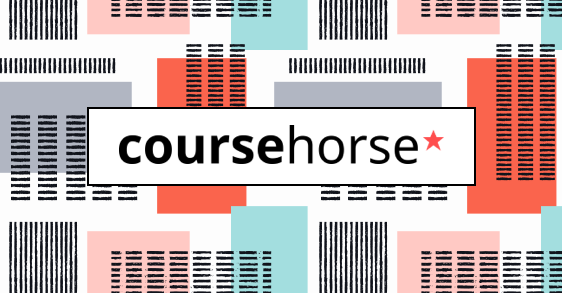
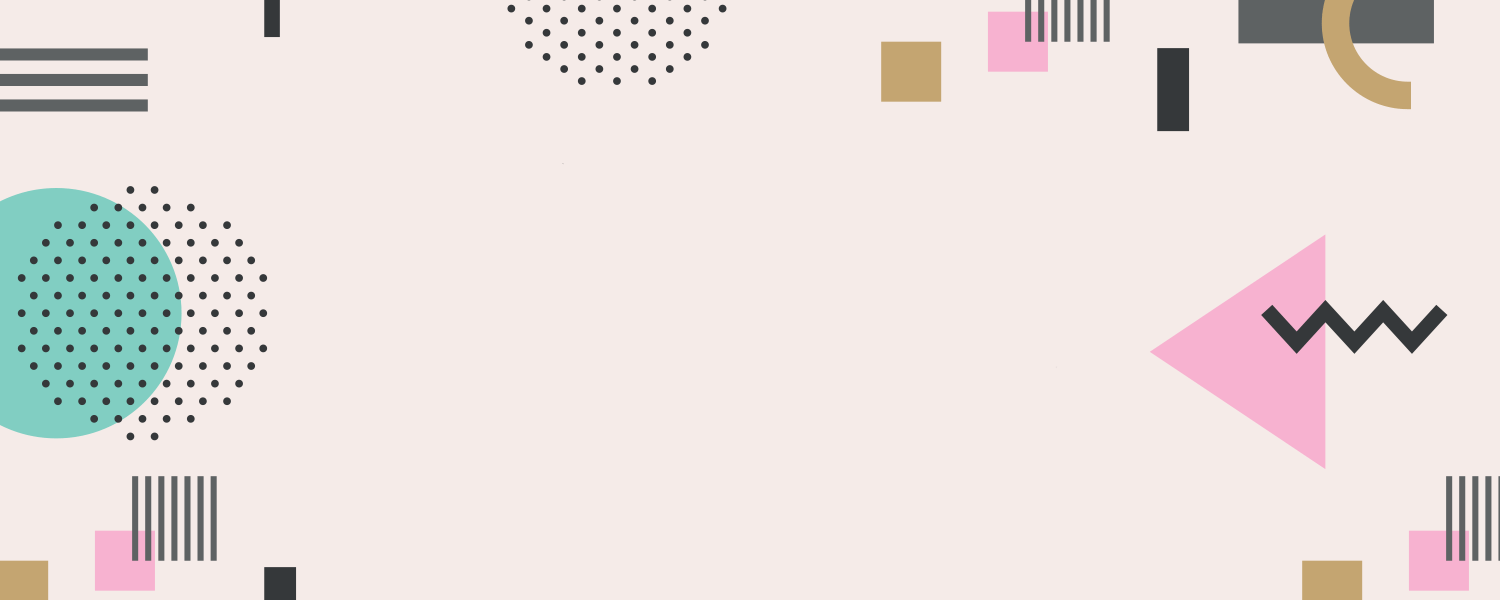
More in CompTIA




Get special date and rate options for your group. Submit the form below and we'll get back to you within 2 business hours with pricing and availability.